How I use Monday app to plan my week
26 Apr 2015
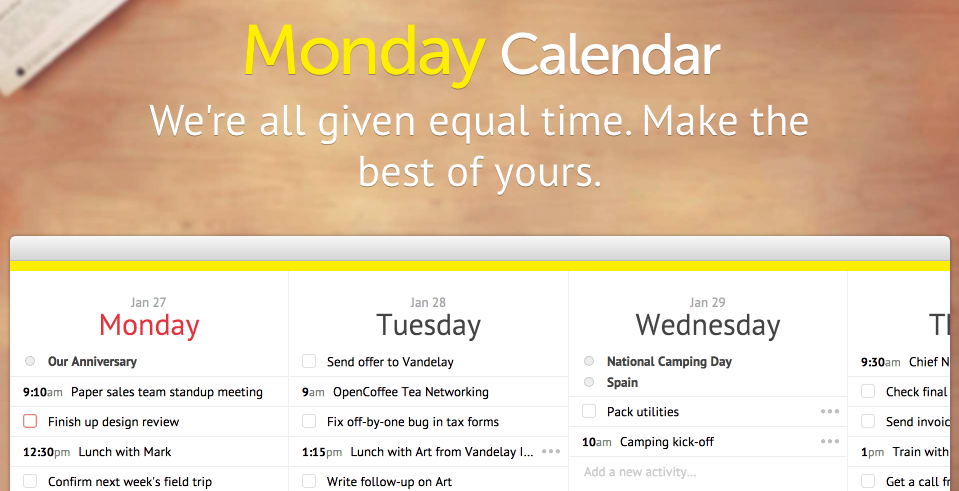
A few months ago I tried using TeuxDeux to plan out my week. I mentioned my process in my post about the tools I use to keep my content work organised.
One of the things that bothered me about TeuxDeux was that I had to manually enter my calendar events per day, so it was easy to miss them sometimes. Plus, it was just extra work to take events from my calendar and enter them somewhere else.
I'd only been using TeuxDeux for a few weeks when I rediscovered a web app called Monday. I'd created an account with Monday years earlier, but hadn't found a place for it in my workflow and subsequently forgot all about it.
When I rediscovered it in the context of using TeuxDeux, it suddenly seemed super useful. Before I get to how I use it, here are some of the features I love about it:
Calendar import
You can connect a Google Calendar account and a Facebook account to automatically import your events. Since I was already feeling the pain of missing this feature in TeuxDeux, I'm obviously a big fan of it in Monday. I don't use Facebook for events but seeing birthdays coming up as I go about my week is handy.
Infinite scrolling
To move forward or backward in Monday, you can scroll horizontally. A very recent update to Monday made the horizontal scroll infinite, so I no longer have to look at a single week at a time. I can quickly scroll across to next Thursday to enter a task, and scroll right back to today without ever clicking a button.
Calendar view
There's an infinite scrolling view laid out like a calendar that's super handy to switch to when I want to step back and get an idea of the tasks and events coming up over the next month or two.

Task notes
Each task includes a detail section where I can leave notes for my future self to help me complete the task. Sometimes I'll have a task coming up to send topic ideas to one of my editors, and I'll add ideas to the notes section as I think of them before the task is due. It's also handy for noting down task-specific info like phone numbers and addresses so I'll have them handy at the right time.
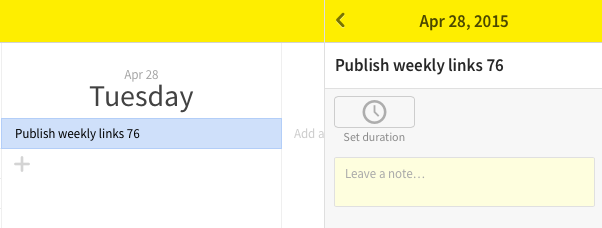
Due dates carry over
If I don't complete something on Wednesday, Monday will automatically bump the task to Thursday and make the checkbox red so I know it's overdue. This is one of my favourite features, because I don't have to go back through the week looking for tasks I didn't get done.
Drag and drop
I can drag and drop within a date to re-order my tasks, but I can also drag a task to another day to reschedule it. If I won't get one of today's tasks finished, I can drag it over to tomorrow so it won't get a red checkbox tomorrow showing that it's overdue, because I've actually rescheduled it to be due tomorrow.
Add calendar events
If you enter a time before you type the name of your task, it becomes an event with the time in bold when you save it (hitting enter saves a task and lets you start typing another one immediately—so smooth and simple). Not only does it look like an event on your Monday calendar, but it syncs to your connected Google Calendar account as well.
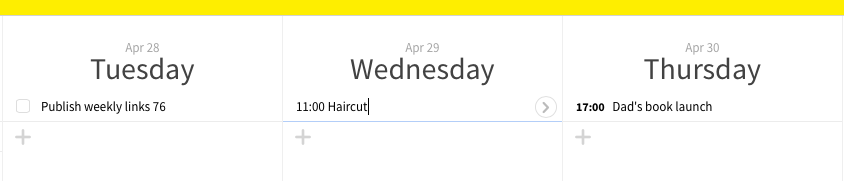
Holidays and birthdays
Monday is so clever, it knows to include normal events in the list with my tasks, but to separate out national holidays and birthdays. These are shown at the bottom of each day, so they're visible without getting in your way.
View past completed tasks
With the recent addition of infinite horizontal scrolling, you can easily scroll backwards through recent days to see the tasks you completed. If you're using Monday as a "done" list to keep track of your accomplishments, you can also add completed tasks you forgot about on past days.
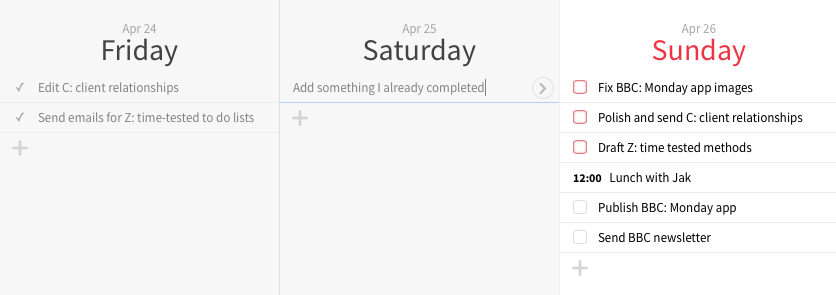
How I use Monday
I've been using Monday for a few months now to plan my work for the week ahead. I usually do this on Monday (or Sunday if I'm feeling especially organised). Since Monday doesn't have recurring events yet (though the developer is working on this feature), I start by entering recurring events like publishing weekly links for the Exist blog, or doing groceries on Monday morning.
Then I use my normal task manager to add any specific tasks that have due dates throughout the week.
Since my calendar events import automatically, at this stage I have a good idea of when I'm busy in events or working on big tasks during the week. I can plan other things I want to get done around what's already listed.
I use Monday to break down big tasks, like new blog posts I'm working on. Although in my task manager a new piece of content is a single task with a due date, completing it takes several steps: research, first draft, second draft, editing, finding images, polishing, and so on. I use Monday to plan backwards from my due date of each blog post and work out when to start the research, when to have a draft done, and when to get stuck into editing each piece. Because Monday makes it so easy to reschedule tasks, I find this is the perfect place to plan out the steps of my content work.
The last thing I use Monday for is to plan for tomorrow. I have a reminder set for each night to check what tasks and events are on the following day so I'm prepared for what's coming up. Mostly this is because I sleep in whenever I feel like it, and if I'm not prepared for what's on tomorrow I might miss an appointment or forget something important I needed to get done in the morning.
Each night when the reminder goes off, I check Monday to see what events and tasks I've planned for tomorrow. Having it all in one place makes this process easy. I make sure I'm not too overloaded tomorrow, and that I've planned a couple of big tasks to work on so I don't waste time wondering what I should be doing.
Monday is a web app, but it works really well on mobile. The mobile version shows one day at a time, and you can swipe to move between days.
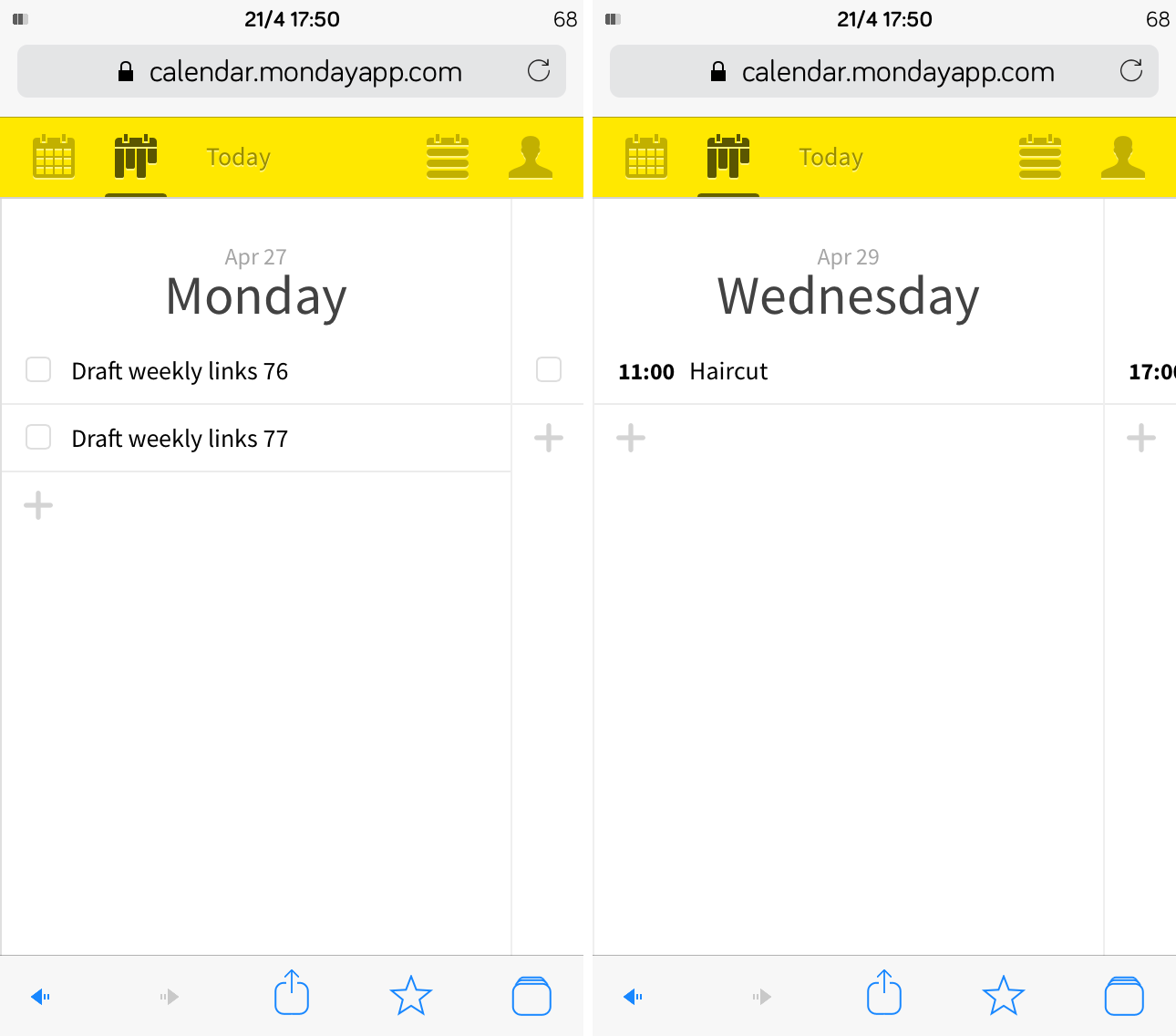
Monday also happens to be free, though I would happily pay for it. I use this every single day to keep me on track and I highly recommend it.