How I use Todoist, updated
30 Nov 2016
It's been nearly a year since I wrote about how I use Todoist to manage my tasks and projects. This post has been one of my most popular this year, so I wanted to do a follow up to explain how I've changed my process recently.
I've bounced around to other task managers briefly, including Wunderlist, TickTick, and Remember The Milk, but always end up coming back to Todoist. There are some design choices in Todoist that really bother me, and make it frustrating to use, but in terms of simply getting tasks into the system and checking them off when they're done, I've found Todoist suits me best.
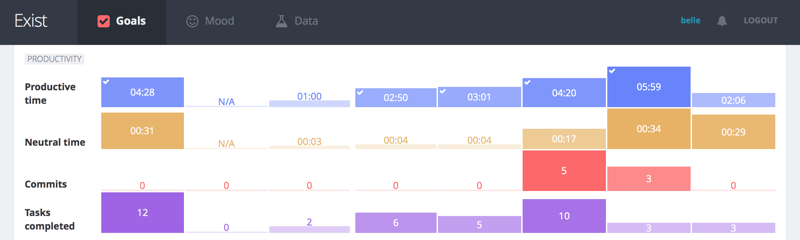
Another reason I'm sticking with Todoist is that we've integrated it with Exist, so I can use Exist to see how my other habits affect how many tasks I complete. I wrote more about finding insights in my Todoist data with Exist here.
What I love about Todoist
Quick Add. Todoist's Quick Add feature combines natural language parsing for dates and symbols to set metadata about a task (such as assigning it to someone, putting it in a project, or setting its priority level) all within one line of text. And it's available everywhere. My favourite way to use Quick Add is with a keyboard shortcut on my Mac that brings up the Quick Add box over any app I'm in, so I don't have to actually switch to the Todoist app and lose focus on what I was doing before.
What I hate about Todoist
There are a few things that really bug me about Todoist, but they mostly come down to the fact that Todoist isn't designed like a traditional task manager. For instance, the way it handles subtasks drives me crazy, because I use these a lot. Todoist doesn't actually have subtasks as such—it just lets you indent normal tasks under others. The problem with this is that subtasks act strangely, sometimes showing up twice in various smart/filter lists, because they exist as subtasks under their parent tasks, but are actually normal tasks themselves, so in both cases they fit the criteria of the list.
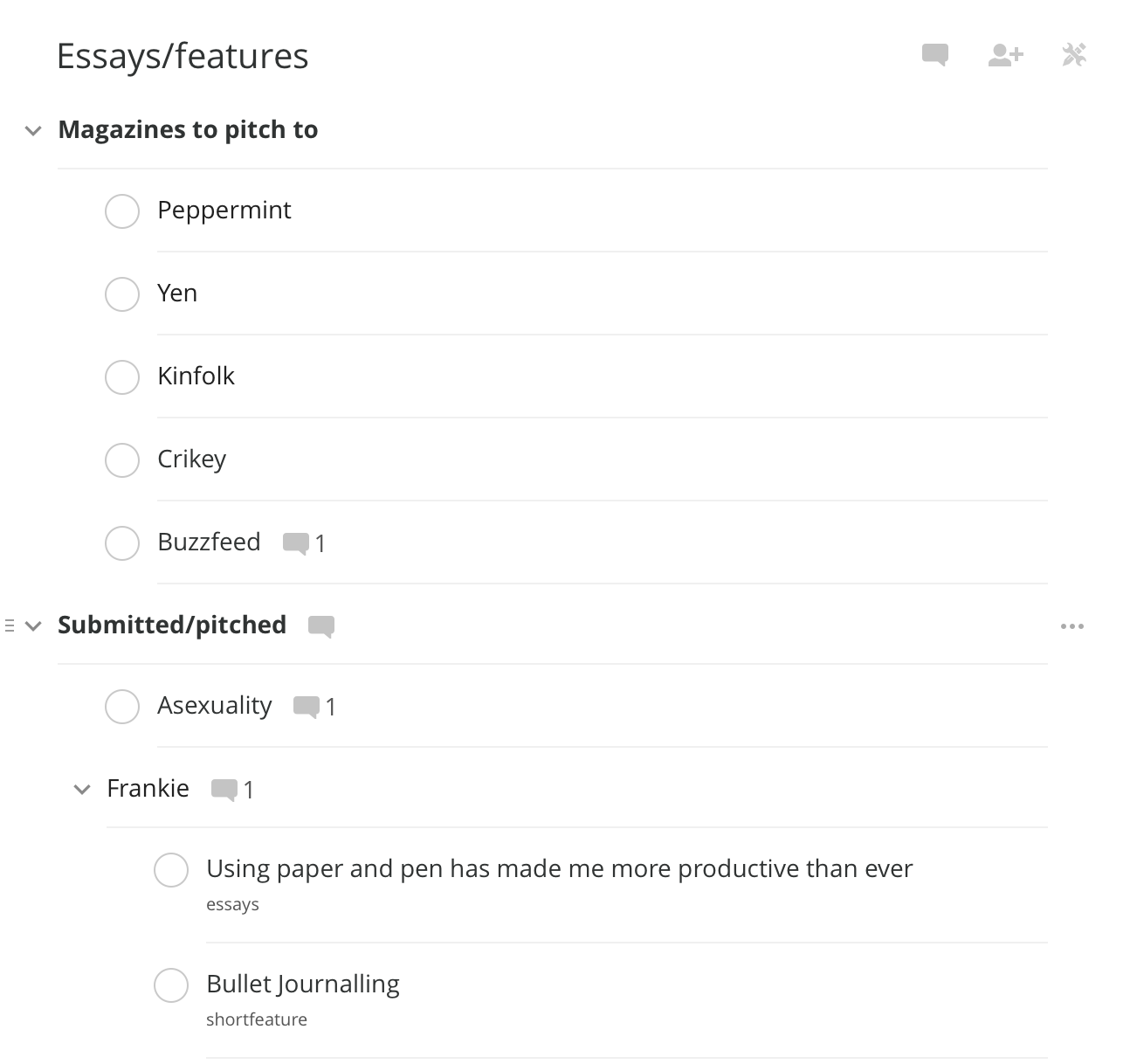
Another problem with the way subtasks work in Todoist is that I can't add a subtask from a smart list like the built in "Today" view, because adding a subtask isn't actually a matter of editing a task to give it a subtask, but rather adding a normal task indented below the existing task. This means you need to be in the actual project view to be able to add subtasks. As you'll see in my explanation of how I use Todoist, there are some cases where I have repeating tasks with new subtasks added each week, and having to switch to the project view to add those subtasks is a real pain.
You also can't delete a task and all its subtasks, because they're not really connected. Today I had to click the overflow menu, then choose delete task eight times to get rid of a task with seven subtasks that I no longer needed.
(One of my other issues was no bulk editing on desktop, which would have solved the problem of deleting eight tasks at once. While writing this article I found out bulk editing is available by holding down command or ctrl and clicking on multiple tasks. I was also going to have a rant about how hard it is to set a reminder for the due date of a task, but I found out if I change the due date to include a time, I'll automatically get a reminder. In both cases, I didn't find the process intuitive at all, but at least the features exist.)
And finally, having to switch views in the sidebar to see labels, filters, and projects really bugs me. I'd much rather be able to scroll down the sidebar to see all of these in one spot (and maybe collapse the different sections). I'd also love to add my most-used filter views or project views to the main sidebar section reserved for built-in views like "Today". The more clicks I need to do to stay on top of my work, the more time and energy I'm wasting in Todoist when I could be getting things done. I really hope this aspect of the design improves in the future.
How I use Todoist to stay organised
Despite the issues I have with Todoist, my biggest issue with task management is getting tasks into my system and being reminded when they're due. Todoist makes this more streamlined for me than any other app I've tried with its Quick Add, and I miss it so much in other apps that I always end up coming back to Todoist.
Here's how I've set up my Todoist account to manage my tasks and projects now.
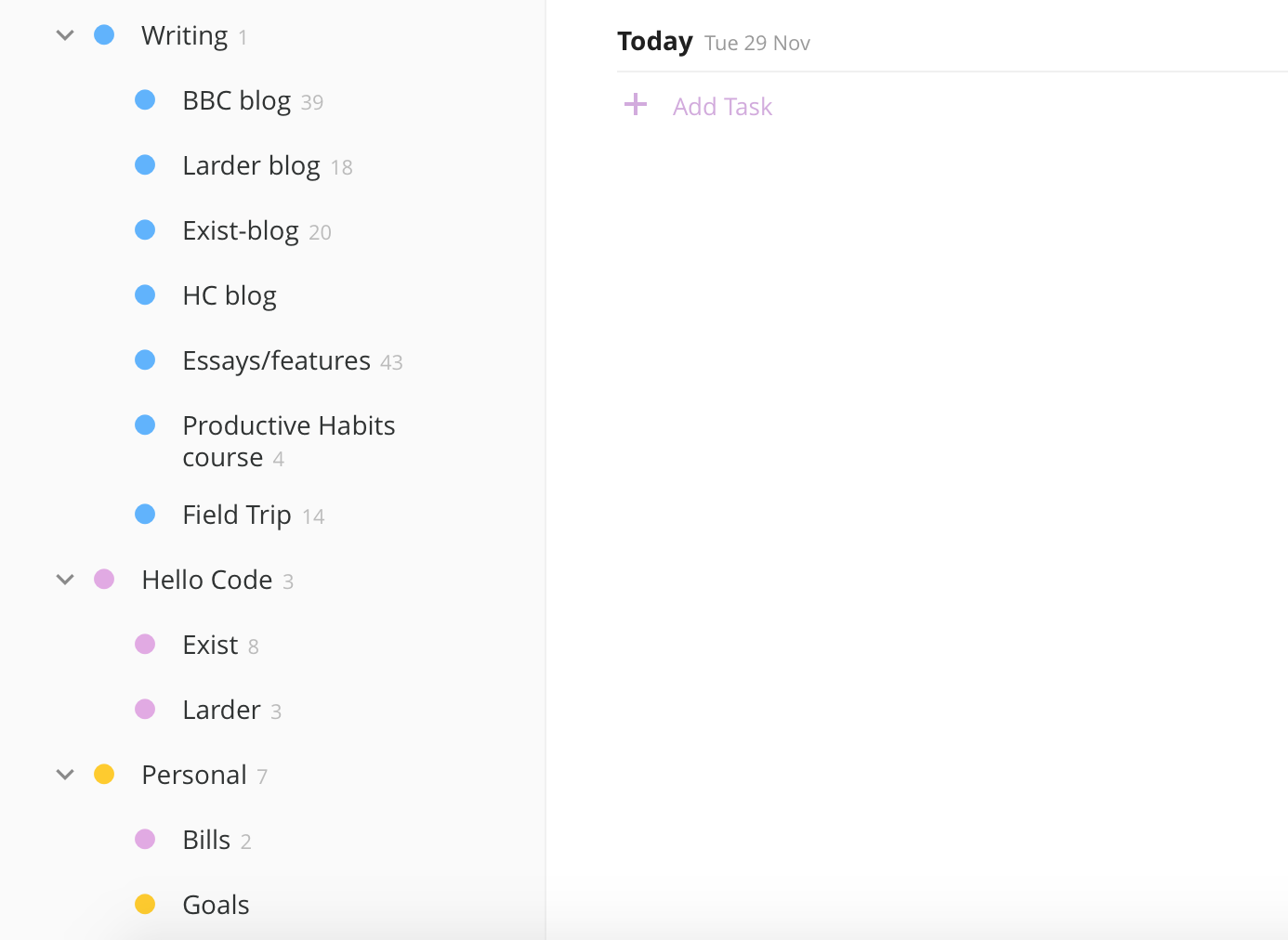
I have five main projects, with sub-projects under each. Here's my current project tree (These obviously aren't linked in Todoist, but I've linked some of the project names in case you don't know what these are and want to find out more):
- iOS
- Exist for iOS
- Content
- {client name}
- {client name}
- Writing
- My blog
- Larder blog
- Exist blog
- Hello Code blog
- Essays/feature articles
- Productive Habits course
- Field Trip
- Hello Code
- Personal
- Bills
- Goals
- Project ideas
- Shopping
I have a few different iOS projects on the go, but right now I'm mainly working on Exist for iOS, so I've temporarily archived my other iOS projects to avoid clutter in my Todoist sidebar.
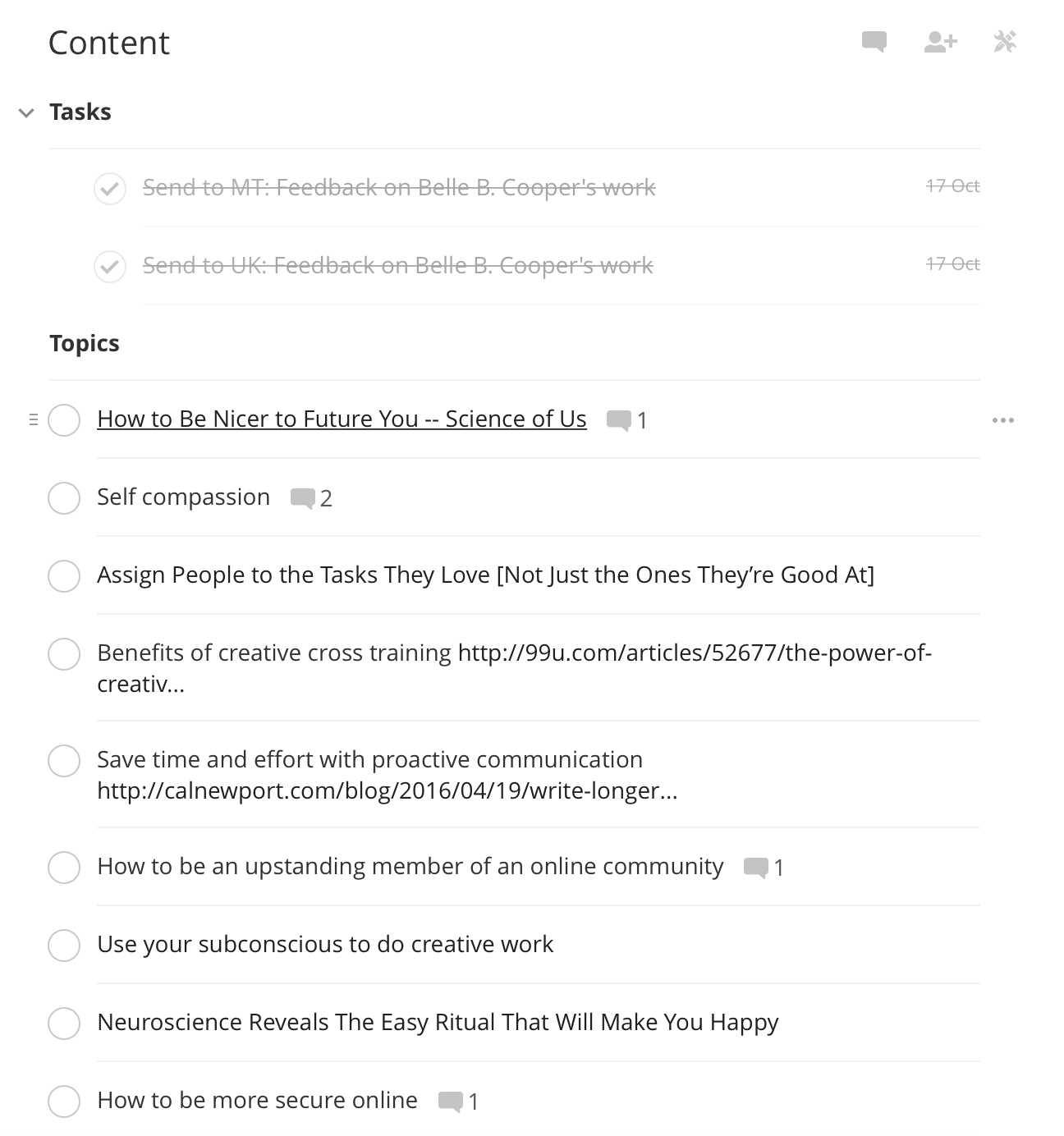
In the parent "content" project I keep article ideas that haven't been pitched to clients yet. I also have a recurring task in this project to send invoices every week. This is one of the two tasks I have where the limitations of subtasks in Todoist really bother me. I have this task repeat weekly, but each week when I send off new articles I add each one as a subtask so I'll know which articles need invoicing for when the parent task rolls around the next week. The issue here, as I mentioned above, is that when I find this task in a view like "Next 7 days", I can't add any subtasks to it there. Instead, I have to switch to the project view to add subtasks. I don't spend much time in project views, so I find it a pain to be constantly switching just to add subtasks, before going back to a view like "Next 7 days" where I spend most of my time.
I have a bunch of content sub-projects, each named for a freelance client. These projects include specific tasks for those clients and actual articles I'm working on. I also move article ideas into the project for each client when they're pitched, so I don't accidentally pitch them to more than one client at once.
The Hello Code project and sub-projects are for related tasks, as opposed to iOS development or writing work.
I think the rest is all self-explanatory.
I mainly use the built-in "Today" and "Next 7 days" views, rarely opening filters or labels these days. The only label I'm using these days is the @waiting label, which I add to every invoice sub-task until the article has been approved by my client so I know I can go ahead and send that invoice.
The other recurring task I have where I need to add new subtasks regularly is one in my blog project to send my weekly newsletter. I add sub-tasks to this recurring task with links to each of the articles I've had published so I know which ones haven't been included yet.
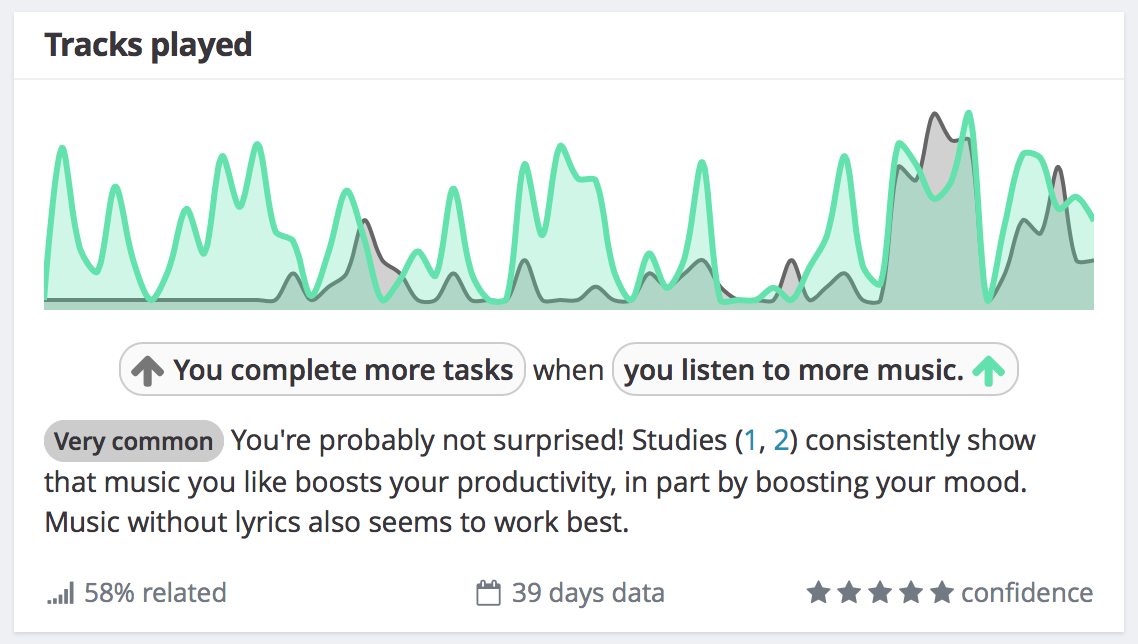
As you can tell, my organisation is fairly simple these days. Now that Todoist integrates with Exist, I use the Today view to add anything I want to get through each day. I make sure to review today's list at the end of each day so that Exist always has an accurate number of tasks I completed, and it can tell me how my productivity is affected by my diet, exercise, sleep, and what music I listen to.
Recent updates to the Todoist Android app have made Quick Add even more useful, which I'm excited about, and added app icon shortcuts (a là iOS 3D Touch), which I use all the time. Despite the trouble I have with subtasks, I'm sticking with Todoist for the foreseeable future.